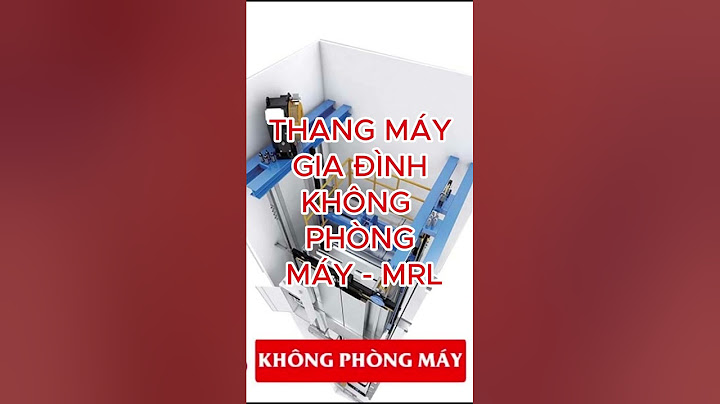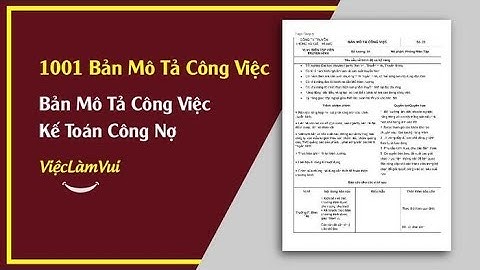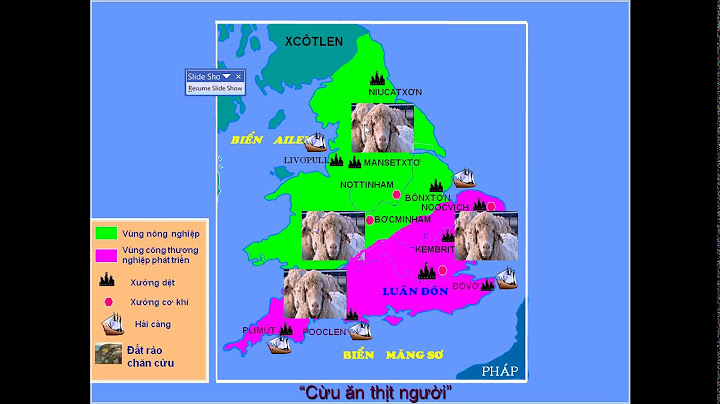Bạn mới tập sử dụng phần mềm Adobe Photoshop nhưng khi đưa ảnh vào phần mềm lại gặp lỗi khiến bạn loay hoay không thể làm tiếp được? Vậy thì đọc bài viết này để khắc phục nhanh và tiếp tục hành trình “bén duyên” với Photoshop ngay thôi bạn nhé! Show
1. Triệu chứng lỗi không mở được ảnh trong PhotoshopKhi thực hiện đưa ảnh vào phần mềm (import) bằng thao tác như File > Open hoặc File > Place Embedded, một bảng thông báo của Photoshop hiện lên báo rằng thao tác không thành công. Nguyên nhân rất đa dạng: - ...a problem parsing the JPEG data, - ...an unknown or invalid JPEG marker type is found - … a program error - Not a PNG file   Tất cả những lỗi không mở được ảnh trên đây đều liên quan đến định dạng ảnh (hay đuôi của tên file ảnh đó). Trong đó 2 định dạng ảnh thường được xử lý phổ biến nhất trong Photoshop là .JPEG/ .JPG và .PNG.   2. Nguyên nhân lỗi không mở được ảnh trong PhotoshopBạn sẽ gặp lỗi này chủ yếu khi tải ảnh trên Internet xuống và đưa vào phần mềm. Ảnh đó có định dạng .PNG trước khi tải lên website nào đó và bị mã nguồn website này đổi sang đuôi .JPG để tối ưu tốc độ và dung lượng. Do có sự sai khác này mà khi bạn tải ảnh từ website đó về, Photoshop nhận ra bất thường và từ chối mở ảnh trong phần mềm!  3. Cách khắc phục lỗi không mở được ảnh trong PhotoshopCách 1: Đổi tên file ảnhPhotoshop và một số phần mềm chỉnh ảnh/ dựng video khác đều chưa được Việt hóa nên vấn đề có thể đến từ tên tiếng Việt của file. Bạn có thể đổi tên thành không dấu hoặc tiếng Anh rồi thử lại xem sao nhé! Ví dụ: “ảnh cưới” bạn có thể đổi thành “anh cuoi” hoặc “wedding photo”... Cách đổi tên file ảnh: bạn chuột phải vào file rồi chọn Rename  Cách 2: Đổi đuôi file ảnhNếu bạn gặp vấn đề với file đuôi .JPG hãy đổi thành đuôi .PNG và ngược lại. Ví dụ: “du lich.jpg” đổi thành “du lich.png”; “mua he.png” đổi thành “mua he.jpg” Cách đổi tên file ảnh tương tự như trên. Cách 3: Sửa đuôi file ảnh bằng Microsoft PaintPhần mềm hết sức quen thuộc này sẽ giúp ta khắc phục lỗi này chỉ trong vài giây. Đầu tiên bạn chuột phải vào file ảnh rồi chọn Edit. Ngay lập tức, file ảnh sẽ được mở ra trong phần mềm Paint.  Tiếp đó bạn không cần chỉnh sửa gì cả mà chỉ cần vào File > Save hoặc nhấn tổ hợp Ctrl S để lưu file ảnh này thành đuôi .jpeg là xong. TẠM KẾTThực hiện các cách trên đây, bạn sẽ khắc phục nhanh chóng được lỗi không mở được ảnh trong Photoshop nhé! Nếu bạn cần tìm một nơi để học thiết kế online, chủ động thời gian, giá cả hợp lý, lại có giảng viên hỗ trợ giải đáp mọi thắc mắc thì đừng ngần ngại tham khảo ngay hệ thống học thiết kế online E-COLORME nhé! If you are trying to launch Photoshop but are getting the following error message - Could not initialize Photoshop because an unexpected end-of-file was encountered. A common error that is usually linked to corruption in your Photoshop preferences. Don’t worry this isn’t something that you may have accidentally caused.  Related: How to fix Peace EQ not working on Windows 10 & 11. Errors in Adobe software are some of the most common and annoying problems you’ll encounter when using any piece of software under the Adobe umbrella. Photoshop, Premiere Pro, After Effects, Illustrator, etc. Even if you stick to the basics when using your computer and Adobe software and don’t really change anything, Adobe programs have a tendency to corrupt themselves. For example, everything can and will be working perfectly with Photoshop or another program, then after a restart, it won’t launch. A classic example of this is Photoshop error - “Could not initialize Photoshop because an unexpected end-of-file was encountered” Most of the time this error occurs it comes out of nowhere and catches people off guard. To add insult to injury, it doesn’t even give any hints about the actual cause of the problem or a potential fix. That said, it is a relatively easy error to solve. However as this error is linked to Photoshop Preferences, you’re probably not going to like to know that it will reset all your preferences to default. Sadly this is an unavoidable part of the solution. How do you fix Photoshop error - Could not initialize Photoshop because an unexpected end-of-file was encountered.In order to solve this problem, you need to be aware that you are going to lose all of your preferences. Photoshop will essentially be reset to clean install defaults. There’s no way around it, unfortunately. To begin, open File Explorer and navigate to the following location: C:\Users\YourUserID\AppData\Roaming\Adobe Once you get to this location find the Adobe Photoshop folder and delete it.  Note: If you can’t find the AppData folder in your user folder you will have to make hidden files visible. To do this click View along the ribbon menu at the top of File Explorer and select Show > Hidden items. As soon as you delete the Adobe Photoshop folder you can launch Photoshop again without any problems. However, you will have to reconfigure everything again. It will revert back to a clean installation. If you are using macOS you can follow the same process however you will obviously need to go to a slightly different location in order to find the folder. Another very common Adobe errorAnother super annoying Adobe error that you may come across when using Photoshop or just about any other bit of Adobe software is - MSVCP110.dll, MSVCR110.dll, MSVCR100.dll was not found. This error is linked to Windows updates and will break all Adobe software. Thankfully, there is a really easy solution for this problem which you will find below. Although you may not need this guide now, keep this location handy in case you do need it, which you probably will at some stage. |