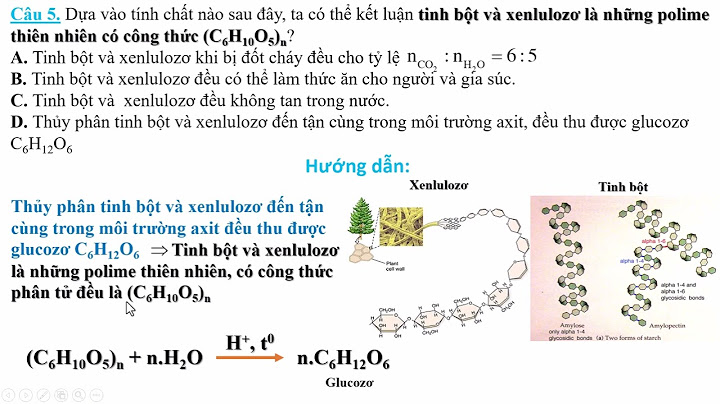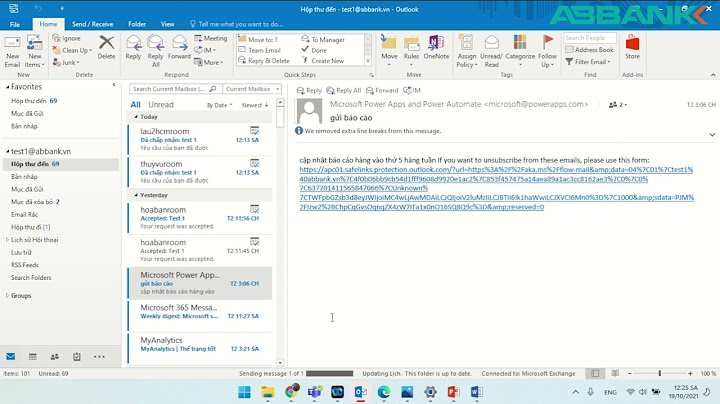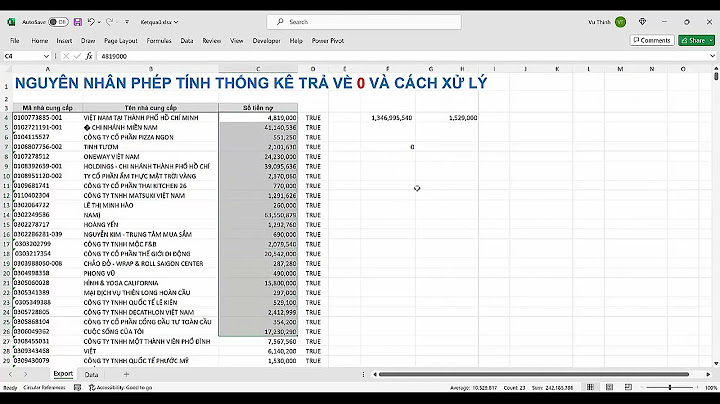Tình hình là máy e khi khởi động lên dùng chuột thì không sao. Chỉ cần nhấn 1 nút bất kỳ trên bàn phím thì nó tự động tắt máy. Khởi động lên thì hiện lỗi "interactive logon process initialization has failed Please...." Các bác giúp e khắc phục vs ạ N ngoctinhs2
Sao không ai giúp e vậy. Ahu  NowayIDTrứng có khôn hơn vịt ?
Theo mình bạn nên reset lại máy vì đây có thể là lỗi win P phamchienmc
them em thì máy bác bị dính virus rồi. cài lại máy đi bác This tutorial contains several methods to fix the "Interactive logon initialization has failed" or the "Logon Process Initialization Failure" problem in Windows 7. How to fix the 'Interactive logon initialization has failed' or 'Logon Process Initialization Failure' issue in Windows 7..Method 1. Install Microsoft's Hotfix.The first method to resolve the "Logon Process Initialization Failure" is to download and install the available Hotfix from Microsoft, if you can login to Windows normally. – If you cannot login to Windows normally, before you continue to the next method, try to boot your computer in "Safe Mode with Networking" or its "Last Known Good Configuration (advanced)" in order to install the Hotfix. To do that: 1. Power On your computer and press the F8 key as your computer is booting up, before the appearance of the Windows logo. 2. When the "Windows Advanced Options Menu" appears on your screen, use your keyboard arrows keys to highlight the Last Known Good Configuration (advanced) option and press Enter.  3. If you can login to Windows,* then download and install from Microsoft the available KB2615701 hotfix to fix the "Logon Process Initialization Failure" issue. * Note: If you cannot login to Windows using the "Last Known Good Configuration" option, then continue to the next method. 4. Restart your computer and start Windows normally. Method 2. Replace LogonUI.exe.The next method to fix the "Interactive logon initialization failed" problem is to replace the "logonui.exe" file (C:\Windows\system32\LogonUI.exe), if you have access to another working Windows 7 computer. To do that: Step 1. Copy logonui.exe to a USB disk.1. From another Windows 7 computer, copy the LogonUI.exe file, from C:\Windows\system32 directory to a USB flash disk. Step 2. Download Hiren’s BootCD1. From another working computer, download Hiren’s BootCD .* * Note: At Hiren’s BootCD Official download page, scroll down and click on “Hirens.BootCD.15.2.zip” )  2. When the Download is complete, right-click on “Hirens.BootCD.15.2.zip” file to extract it.  3. From the extracted folder, burn the "Hiren's.BootCD.15.2.ISO” disc image file to a CD disk. * * Note: If you don't have a CD/DVD drive on your computer (e.g. if you own a netbook) then follow this guide: How to put Hirens BootCD into a USB stick.  Step 3: Boot from Hirens.BootCD and replace "LogonUI.exe".– At the problematic computer: 1. Power On the computer and boot from Hiren's BootCD media (CD or USB). * * Note: To boot from the Hiren's BootCD media: 1. Press "DEL" or "F1" or "F2" or "F10" to enter BIOS (CMOS) setup utility. (The way to enter into BIOS Settings depends on the computer manufacturer). 2. In BIOS menu, find the Boot Order setting. (This setting is commonly found in "Advanced BIOS Features" menu). 3. At “Boot Order” setting, set the CD-ROM drive (or the Hiren's USB disk) as first boot device. 4. Save and exit from BIOS settings. 2. When the "Hiren’s BootCD” menu appears on your screen, use your keyboard arrows keys to highlight the Mini Windows Xp option and then press ENTER.  3. When "Mini Windows XP” are loaded, plug in the USB disk that contains the "logonui.exe" file. 4. From “Mini Windows XP” desktop, double-click at Windows Explorer icon.  5. Navigate to C:\Windows\system32 folder and rename (for backup reasons) the LogonUI.exe to LogonUIOLD.exe * * Note: If the LogonUI.exe file is missing, then this is the cause of the "Process Initialization Failure" issue.  6. Finally copy from the USB disk, the LogonUI.exe file to C:\Windows\system32 directory. 7. When done, shutdown the computer. 8. Power On your computer, remove the Hirens BootCD media and the USB disk and start Windows normally. Method 3. Enable Administrator Account & Apply Hotfix.Another method to fix the "Interactive logon initialization has failed" or the "Logon Process Initialization Failure" issues is to enable the Administrator account on the problematic computer and then to use that account to apply Microsoft's Hotfix. 1. Power On your computer and press the F8 key as your computer is booting up, before the appearance of the Windows logo. 2. When the "Windows Advanced Options Menu" appears on your screen, use your keyboard arrows keys to highlight the Repair Your Computer option and press Enter. * Note: If the "Repair Your Computer" option is missing, then skip this step and read the following tutorials to offline enable the Administrator account:
 2. At the first screen, press Next.  3. At the next screen, select "Repair your computer".  4. At System Recovery Options (1st screen), click Next.  5. At Choose a recovery tool screen, choose Command Prompt.  6. In the command prompt window, type the following command and press Enter:
7. After that, you should view a message that says that your command was completed successfully.  8. Close all open windows and restart your computer normally. 9. After the restart, login to Windows using the Administrator account. * * Note: If, after the restart, the Administrator account is not enabled (not listed), then start again the computer by using the "Repair your computer" option and enable the Administrator account by modifying the Windows registry. 10. Download and install from Microsoft the available hotfix for the "Logon Process Initialization Failure" issue . 11. After installation, restart your computer and login using your main account.* * Notes: 1. If everything looks fine, then proceed and disable the Administrator account to avoid security risks. To do that, open Command Prompt with Administrative privileges {Command Prompt (Admin)} and give this command:
Method 4: Restore Registry from Backup1. Power On the computer and boot from Hiren's BootCD media (CD or USB) (see Method-2, Step 1). 2. From “Mini Windows XP” desktop, double-click at Windows Explorer icon. 3. Navigate to the following location: C:\Windows\System32\config\ 4. Rename the "software" file to "software.old"  5. Then navigate to C:\Windows\System32\config\RegBack\ folder. 6. Copy the "software" file to C:\Windows\System32\config\ folder. 7. When done, shutdown the computer. 8. Power On your computer, remove the Hirens BootCD media and the USB disk and start Windows normally. That's it! Let me know if this guide has helped you by leaving your comment about your experience. Please like and share this guide to help others. If this article was useful for you, please consider supporting us by making a donation. Even $1 can a make a huge difference for us in our effort to continue to help others while keeping this site free: 
Konstantinos is the founder and administrator of Wintips.org. Since 1995 he works and provides IT support as a computer and network expert to individuals and large companies. He is specialized in solving problems related to Windows or other Microsoft products (Windows Server, Office, Microsoft 365, etc.). |