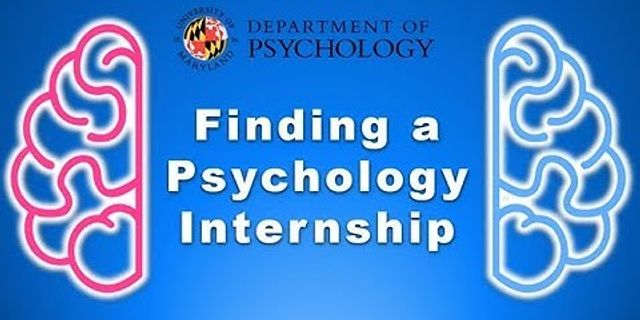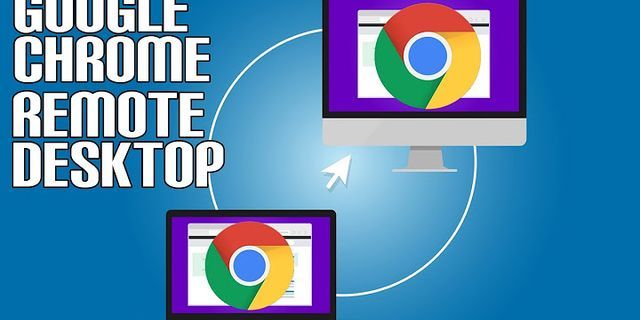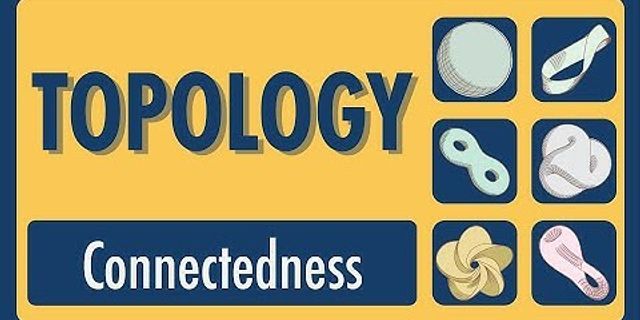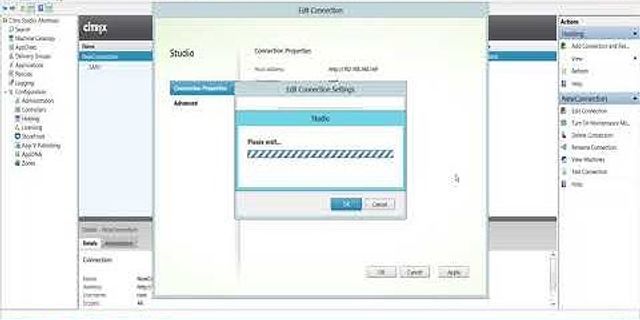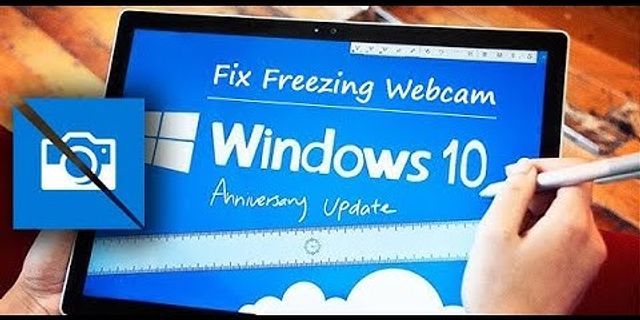Is your computer turning off by itself immediately or at some point before the operating system loads? If so, you could be facing anything from an electrical short to a serious hardware problem.
Because there are several reasons that your PC might be shutting off by itself during the boot process, you must step through a logical troubleshooting process like the one we've described below.
This process could take minutes to hours, depending on why the computer turns off so quickly after being turned on.
-
Troubleshoot the cause of the beep code, assuming you're lucky enough to hear one. A beep code will give you a very good idea of exactly where to look for the cause of your computer turning off.
If you don't fix the problem that way, you can always return here and continue troubleshooting with the more generic information below.
-
Verify that the power supply voltage switch is set correctly. If the input voltage for the power supply doesn't match the correct setting for your country, your computer might not stay powered on.
Chances are your computer wouldn't power on at all if this switch is wrong, but an incorrect power supply voltage might also cause your computer to turn off by itself.
-
Make sure you're keeping the computer cool enough, or it might overheat to the point that it shuts down. Follow that link for some easy tips anyone can follow to cool down their computer.
Some computer cooling techniques for desktops require you to open your computer, but that's pretty easy to do.
-
Check for causes of electrical shorts inside your computer. It's often the cause of the problem when the computer powers on for a second or two but then powers off completely.
Inspect the inside of your computer for problems that cause shorting. If you don't take the time to troubleshoot this possibility thoroughly, you may end up missing a simple electrical short and performing costly hardware replacements later for no good reason.
-
Test your power supply. Just because your computer came on for a few moments doesn't mean that the power supply unit in your computer is working correctly. The power supply tends to cause more problems than any other piece of hardware and is very often the cause of a computer turning off by itself.
Replace your power supply if it fails any of your tests.
If you end up replacing the PSU, keep the computer plugged in for at least five minutes before you try powering it on. This pause gives time for the CMOS battery to charge a little.
-
Test the power button on the front of your computer's case. If the power button is shorting out or even just sticking to the case, it might be the reason your computer is turning off by itself.
Replace the power button if it fails your testing or if you suspect it's not working correctly.
-
Reseat everything inside of your computer. Reseating will reestablish all of the connections inside your computer, which may have wiggled loose over time.
Try reseating the following and then see if your computer stays on:
Unplug and reattach your keyboard and mouse as well. There's little chance that either one is the cause of this problem, but we shouldn't overlook them while we're reseating everything else.
-
Reseat the CPU only if you suspect it might have come loose or not been installed properly.
We call this out separately only because the chance of a CPU coming loose is very slim and because installing one is a sensitive task. It isn't a big concern if you're careful, so don't worry!
-
Start your PC with essential hardware only. The purpose here is to remove as much hardware as possible while still maintaining your computer's ability to power on.
If your computer turns on, and stays on, with essential hardware only, proceed to Step 10.
If your computer continues to turn off by itself, proceed to Step 11.
This troubleshooting step is easy enough for anyone to complete, takes no special tools, and could give a lot of very valuable information. It isn't a step to skip if your computer is still shutting off by itself after all the steps above.
-
Reinstall each piece of non-essential hardware, one component at a time, testing your computer after each installation.
Since your PC powered on with only the essential hardware installed, those components are working correctly. It means that one of the devices you removed is causing your computer to turn off by itself. By installing each device back into your computer and testing after each installation, you'll eventually find the hardware that caused your problem.
Replace the faulty hardware once you've identified it.
-
Test your PC using a Power On Self Test card. If your computer continues to power off by itself with nothing but essential PC hardware installed, a POST card will help identify which piece of remaining hardware is to blame.
If you don't already own and are unwilling to purchase a POST card, skip to Step 13.
-
Replace each piece of essential hardware in your computer with a "known good" identical or equivalent spare piece of hardware, one component at a time, to determine which part of the hardware is causing your computer to shut off automatically. Then test after each hardware replacement to determine which device is faulty.
Most average computer users don't have a collection of working spare computer parts at their disposal. Our advice is to revisit Step 11. A POST card is not expensive and is a much more reasonable approach than stocking spare computer parts.
-
Finally, if all else fails, you'll likely need to seek professional help from a computer repair service or your computer manufacturer's technical support.
If you're without a POST card and spare parts to swap in and out, you're left not knowing which piece of your essential computer hardware is faulty. In these cases, you have little option than to rely on individuals or companies with these resources.