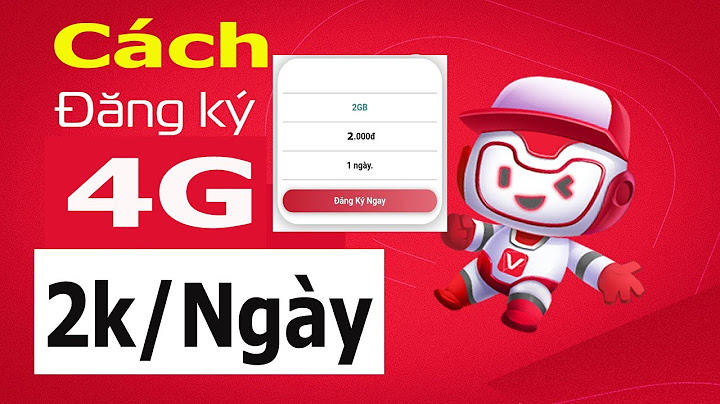This tutorial contains instructions to solve the following error, after sending an email: "Your message did not reach some or all of the intended recipients. The following recipient(s) cannot be reached. Server error: 554 5.7.1 Relay Access Denied" How to fix Relay Access Denied Error in Mail.To determine the exactly reason of the Relay Access Denied 554 5.7.1 error and to resolve the problem follow the steps mentioned below. Step 1. Verify Mail Server Settings and Account Credentials.First of all, make sure that you have typed correctly the name of the Outgoing email server (SMTP), the User Name and your Password at your email application (Outlook, Thunderbird, etc.). * * Note: If the "Relay Access Denied" error has appeared without a reason (e.g. if you worked without problems until yesterday), then proceed and enable the "SMTP Authentication" (Step-2). (Outlook Email Account Settings)  Step 2. Enable SMTP User Authentication & Secure Connection.To avoid spammers, many mail servers deny the emails to be relayed without first authenticating the user. So, proceed and enable the SMTP authentication and the secure connection at the Outgoing Mail Server settings. 1. From the File menu, choose Account Settings * * In Outlook 2007, 2003, go to Tools > Accounts. 2. Double click at your email account where you experienced the "Relay Access Denied" error to launch its properties.  3. Click More Settings.  4. Select the Outgoing Server tab and check the "My outgoing server (SMTP) requires authentication" option.  5. Then select the Advanced tab and specify the following settings for the Outgoing Mail Server.
 6. Click OK and then Test Account Settings.  7. If the test is successful, click Next and close the Email Account Settings. Finally, try to send an email to see if the "Relay Access Denied" error is resolved. * * Note: If the Test fails, or you continue receiving the "Relay Access Denied 554 5.7.1" error, then open the Advanced settings again, but this time specify the following settings. **
 Step 3. Verify Email Settings with your Email Provider & Scan for Viruses.If you still receive the "Relay Access Denied" error, after applying the above steps and settings, then speak with your email provider to verify that the account information (Username & Password) and the settings for the SMTP encrypted connection (Port & Encryption type) are correct. Additionally –but very important – check your computer and all other computers on your network for possible malware infections. To accomplish this task follow all the steps from this Quick Malware Scan and Removal Guide for PC’s. Step 4. Check if your Mail Server or your Domain is Listed at SPAM (BLOCK) lists. ** Notice: The final step to resolve the "Relay Access Denied" error mostly concerns company domains & Mail Server owners.

 That’s it! Let me know if this guide has helped you by leaving your comment about your experience. Please like and share this guide to help others. If this article was useful for you, please consider supporting us by making a donation. Even $1 can a make a huge difference for us in our effort to continue to help others while keeping this site free: 
Konstantinos is the founder and administrator of Wintips.org. Since 1995 he works and provides IT support as a computer and network expert to individuals and large companies. He is specialized in solving problems related to Windows or other Microsoft products (Windows Server, Office, Microsoft 365, etc.). |