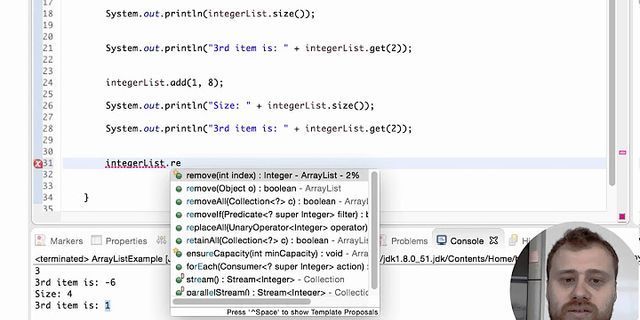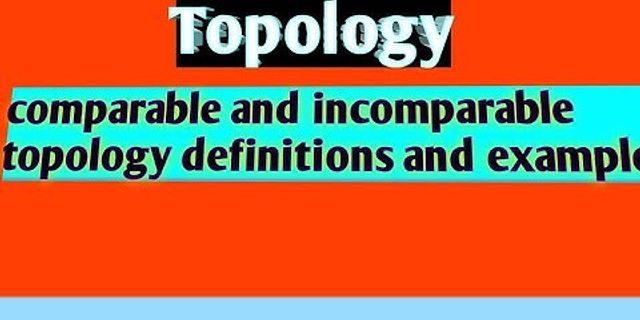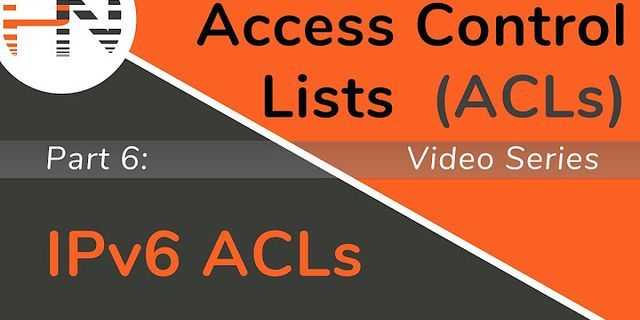In today’s network-centric world, there is no shortage of solutions available for making PC environments available over the Internet. Two of the most popular approaches, Remote Desktop Services (RDS) and Desktop-as-a-Service (DaaS), deliver approximately the same end-result. Show However, RDS and DaaS are fundamentally different types of solutions. The differences matter not just for IT teams who maintain one of these platforms, but also for the end-users who rely on them to access desktop environments remotely. Here’s a breakdown of the similarities and differences between RDS and DaaS, and why to choose one or the other. What is Remote Desktop Services?In Windows, Remote Desktop Services, is a platform that lets users share desktop environments between one Windows computer and another over the Internet. By setting up RDS on a Windows server, then using a Remote Desktop Protocol (RDP) application like Microsoft Remote Desktop, you can log in from another computer to a Windows environment that is hosted via RDS. Once you log into the RDS-hosted PC environment, you can usually access all of the same local resources — including storage, applications, the Windows desktop interface and so on — that you would be able to use if the RDS environment were an actual PC that was sitting in front of you. RDS can also be configured to make only certain applications available to remote users, if admins choose to set it up that way. Typically, the machine that hosts RDS runs in the same physical location — such as the same office building — as the computers from which users access the remote desktop environments. It is also possible, however, to install RDS on a server running in the cloud and share desktops from the cloud. (For the record, RDS in this context should not be confused with Amazon RDS, a cloud-based database service that does not have anything to do with Windows RDS.) What is Desktop-as-a-Service?Desktop-as-a-Service, or DaaS, is a type of cloud-based service that allows you to run a desktop environment on a virtual machine that is hosted in a public cloud. With DaaS, you create a virtual machine using a public cloud service like Amazon EC2 or Azure Virtual Machines, install a PC operating system (like Windows 10) on it, then use an application like LogMeIn, GoToMyPC or DesktopReady to access it. Like RDS, DaaS gives users access to all of the same applications and system resources that they would be able to use if their virtual machine environment were a physical computer instead of a virtual desktop running in the cloud. RDS vs. DaaSAt a high level, then, RDS and DaaS both provide the same end-result: Desktop environments that are accessible by remote users over the network. But they achieve this result in quite different ways. The main differences between RDS and DaaS include:
When to use RDS and when to use DaaSBecause of these differences, RDS and DaaS cater to different types of needs. RDS makes sense if you already have Windows Server running, and you have an in-house IT team that is capable of managing RDS. RDS also works best in situations where the users of your remote desktop sessions will be in the same physical location as the RDS server. In contrast, DaaS is a better solution for organizations seeking a hands-off remote-desktop solution that can be accessed from anywhere, with minimal deployment and maintenance effort on the part of the organization. DaaS also offers greater opportunities to scale up by creating additional desktop environments, or assigning more resources to existing ones, as needs change. The bottom line: Although RDS and DaaS may seem like basically the same thing, it’s important to understand the major differences between each approach, identify your organization’s needs and determine which solution is the best fit for them.

Remote Desktop Protocol (RDP) has been a feature of Windows since the XP Pro days. Here’s a look at using it in Windows 10 with the Remote Desktop app. Remote Desktop Protocol (RDP) has been a feature of Windows since the XP Pro days. It makes it easy to connect from one PC or device to another to retrieve files or provide PC support. There are several free utilities out there that will get you set up with a remote connection. Some that come to mind are services such as join.me, TeamViewer, and Chrome Remote Desktop and are especially handy when connecting between different platforms. But if you’re in a pure Windows environment, here’s a look at how to enable the built-in RDP utility in Windows 10, which will allow you to connect to your Windows box remotely. Enable Remote Desktop for Windows 10 ProThe Remote Desktop or RDP feature is disabled by default, so you will need to enable it in the settings. There are several ways to do this; let’s review the easiest.


Expert Note:You can also enable Remote Desktop using the System Properties. Press the Windows Key and Type: advanced system. Click View advanced system settings.  Click the Remote tab and select Allow remote connections to this computer. Keep the box checked for Network Level Authentication for better security. Also, note that you will need to enable incoming remote connections on the PC you’re connecting.  Remote Into Your PCYou have a couple of choices when it comes to how you remotely connect to the other computer. You can use the traditional desktop app or the Remote Desktop universal app. For this, I’m connecting to my Windows Home Server on my home network. I’m also going to use the app that you can install from the Store. It’s more versatile and can be used on mobile platforms, including iOS and Android. Tip: If you have many PCs and devices on your home network, a useful free utility to use is Advanced IP Scanner. Launch the app and type a name for the PC or device, its hostname or IP address, and select Connect.  Next, enter the username and password used for the computer you’re connecting into. Also, if you’re going to remote into it often, check the box to remember your credentials.  If you get the following security message, click Go ahead and Connect and check the box not to remind you again. You know what you’re doing; no reason for Windows to be constantly nagging you.  There you have it. You can now start using the remote computer for configuration, remote support, or however you need to use it.  I should also mention that you can go to Settings > connection settings in the app and configure the appearance, devices and make other adjustments that work for you.  More About Remote Desktop ConnectionsIf you’re running a previous version of Windows or looking to remote access your Windows PC from your smartphone or tablets, check out the articles linked below for more.
 |