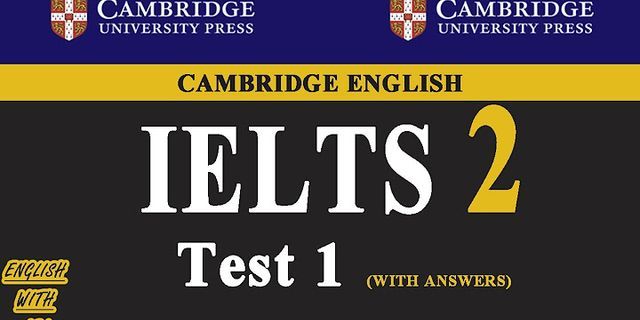|
    Show If you're thinking about making the switch from Spotify to YouTube Music but don't want to leave your playlists behind, there are a few services that make the task of transferring them relatively easy. You'll be limited to converting ten playlists per day because, according to one of these sites, of an apparent limitation that Google has put in place when it comes to creating playlists. Each of these sites will also create a public playlist by default, so if you'd rather keep them private or unlisted, you'll have to manually change the playlist settings. The Easy Method: Playlist Buddy Playlist Buddy makes it incredibly easy to transfer playlists from Spotify to YouTube. It transfers the playlists very quickly, but you can only transfer lists one by one, and playlists can't have more than 300 tracks. After logging in to the site with your Spotify credentials, you'll see all your Spotify playlists listed. Select the playlist you want to convert, and clickConvert Playlist to YouTube after which you'll be prompted to log in with your YouTube credentials and the list will automatically begin to transfer. While Playlist Buddy will let you know if not all tracks were transferred, it doesn't let you know which ones didn't make it. Playlist Buddy can also be used to convert your lists to a CSV file. For Unlimited Playlist Lengths:PlaylistConverter With PlaylistConverter, you can also transfer playlists one by one, but unlike Playlist Buddy you aren't limited by the number of tracks on the list. Click on the Spotify tab to get started and connect your account, after which you can also pick from a list of your Spotify playlists to convert. PlaylistConverteris aslower three-step process and can take quite a while if you have several hundred songs on your list. First, you'll pick your playlist from a drop-down menu, and wait for it to be displayed. Then, you'll clickConvert to YouTube. You have the option of entering a new playlist name, and then you can log in to your YouTube account. PlaylistConverter will go through a conversion process, and only once that's done, can you clickNow export to your YouTube account for the playlist to finally make its way over to YouTube Music. You can keep an eye on the progress bar and tracks as they convert. For Batch Playlist Transfers: TuneMyMusic TuneMyMusic is a completely free service that sets itself apart by making it easy move your Spotify playlists in batches. (If it weren't for the Google limitation of ten playlists per day, you could have theoretically transferred them all in one go.) To get started, choose Spotify as your source, and then paste the Spotify playlist link or select multiple lists by clickingLoad from Spotify. Select YouTube as your destination, and click Start Moving My Music. TuneMyMusic also shows you the progress bar as song are being transferred and lets you know which tracks didn't make the jump to YouTube. It is, however, a little less reliable than the other options listed here as it would occasionally stall on us and just stop transferring the list. If you're still on the fence about whether or not to take the plunge with YouTube Music, take a look at our Spotify vs. YouTube Music article. And remember, you can still use these services to transfer playlists, if you don't make your own YouTube playlist, and then use these tips and tricks to get more out of listening to music on YouTube.
Visit MUO.com
Whenever Spotify offers a sweet deal, I’m quite tempted to ditch my preferred music streaming app–YouTube Music–and use Spotify from here on out. There’s one problem though: I will have to move my playlists from one service to another, and each of my playlists has hundreds of songs. Neither YouTube (and its music streaming service YouTube Music) nor Spotify does not have a built-in ability to copy playlists between each other. I’d have to manually import/export my playlists one at a time, tediously one track at a time. Thankfully, I found some third-party tools and services that helped me streamline the process. If you want to export and import playlists, check these out: Transfer music using SoundiizTo start transferring your playlists from YouTube to Spotify using Soundiiz web app:





 Sometimes, the playlist conversion may show errors. These are songs that Soundiiz failed to find equivalent versions of on Spotify (mainly due to song title mismatches). You’ll have to manually search and add these missing songs onto your newly created Spotify playlist. Also watch out for erroneously converted songs—wrong performing artist, wrong album, wrong version (remix, remaster, original, etc.). Copying your Spotify playlists to YouTube is essentially the same. With Soundiiz, you simply need to pick the former as the source and the latter as destination. The free account on Soundiiz allows you to convert playlists one by one, which is good enough for the occasional transfers. For $3 a month, Soundiiz has a premium subscription with advanced features such as syncing of playlists across multiple platforms and modifying imported playlists. Transfer your playlist via TuneMyMusicCopying/moving playlists using TuneMyMusic works similarly to Soundiiz. The former, however, doesn’t support as many music streaming services as the latter. Its free membership only allows you to convert up to 1000 tracks and has no automatic syncs. For $2 a month, TuneMyMusic offers unlimited conversions and up to 20 automatic syncs of playlists between streaming services. Supported Platforms Another great thing about these two third-party playlist converters is that they support several platforms besides YouTube and Spotify. Some of the supported major platforms include:
As mentioned above, these streaming services have limited (if not missing) capabilities to export your music to other services. After all, they naturally prefer to keep their existing customers within their own platform. But thanks to Soundiiz and TuneMyMusic we music lovers can switch between platforms conveniently whenever we want. Other Third-Party Playlist Transfer Services If Soundiiz and TuneMyMusic somehow fail to transfer your playlists between two streaming services, listed below are other alternatives you can try. Some are available as apps on Android and iOS.
|