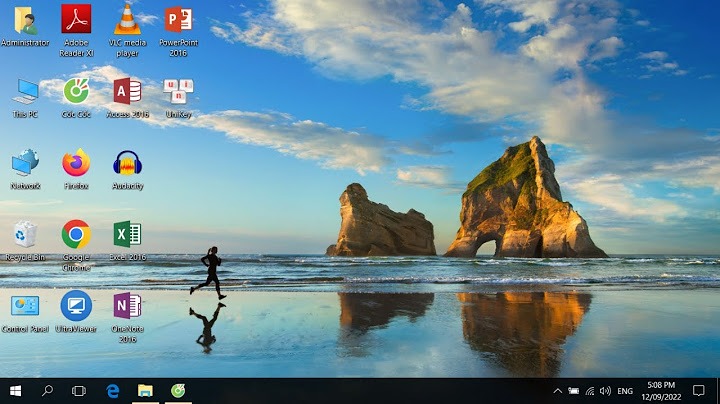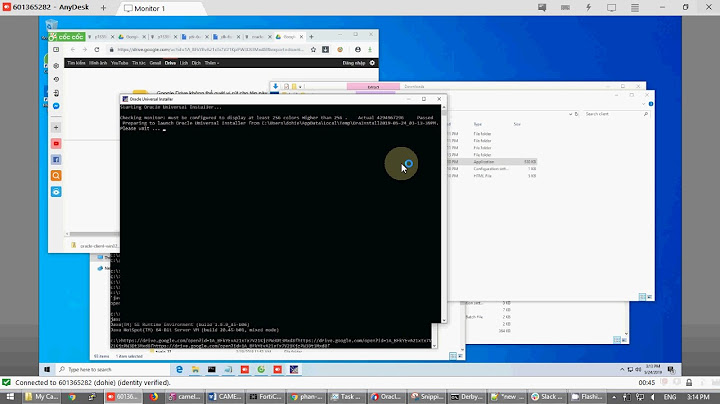Changing your router’s LAN IP address is useful for certain scenarios such as cascading it to another router or preventing IP conflicts with your modem. This article will guide you on how to change your Linksys router’s LAN IP address. NOTE: The classic web-based setup page is used as an example in this article. To perform the process using your Linksys cloud account, click here. Step 1: Open a web browser (e.g. Internet Explorer®, Chrome™, Safari®) and access your router's web-based setup page. Step 2: Look for the IP Address field under Setup > Basic Setup > Network Setup. Step 3: Type in the IP address of your preference. NOTE: The IP address for your router can range from 10.0.0.0 to 10.255.255.255, 172.16.0.0 to 172.31.255.255, or 192.168.0.0 to 192.168.255.255.  Step 4: Once you’re done, scroll down and click Save Settings. QUICK TIPS:
|